Welcome to the DeliveryBizconnect app Manual. In this lesson, we’re going to teach you how to set up suppression of your competition. This feature allows you to save money faster by you sharing the mobile app with all of your customers while making sure you’re not driving them into your competitor’s arms.
Step 1: Log in to smallbizdream.com. Enter the username and password provided to you. Click ‘I’m not a robot’, and Login.
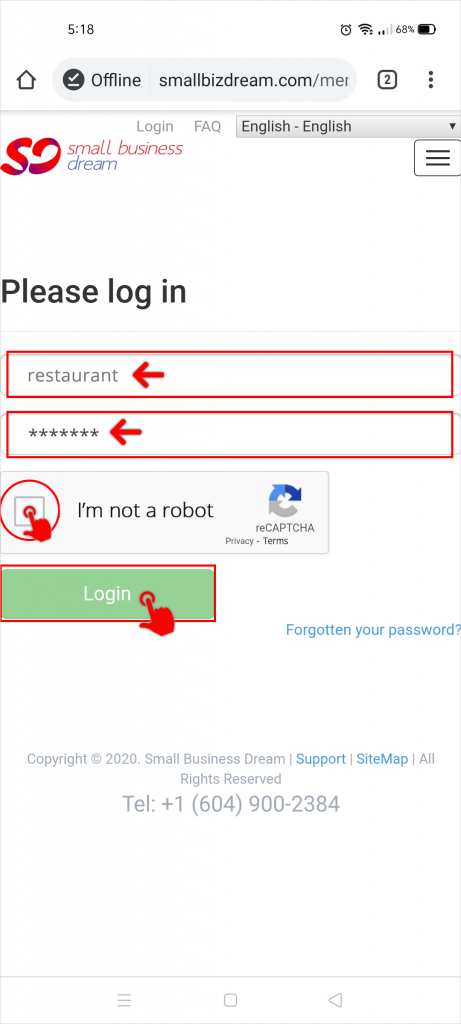
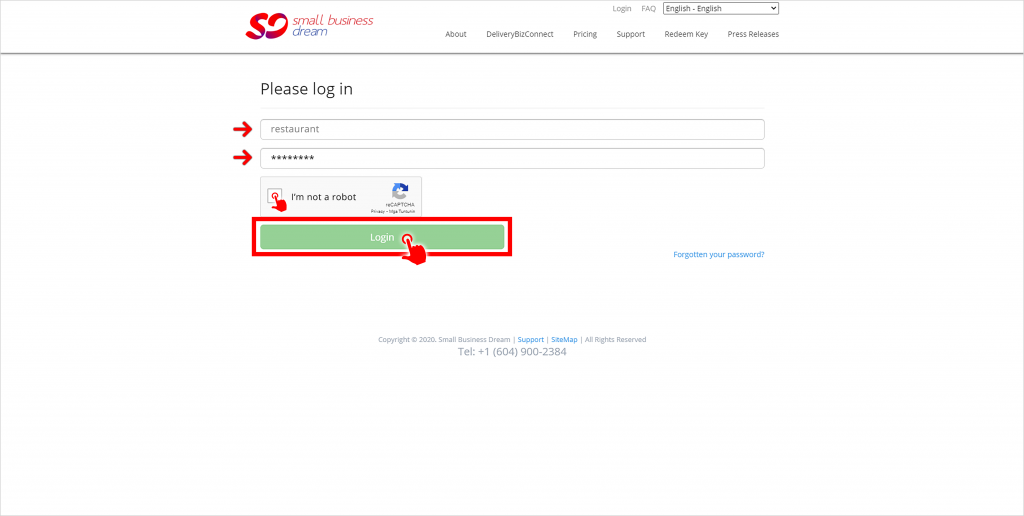
Step 2: Click Directory Setup on the left menu.
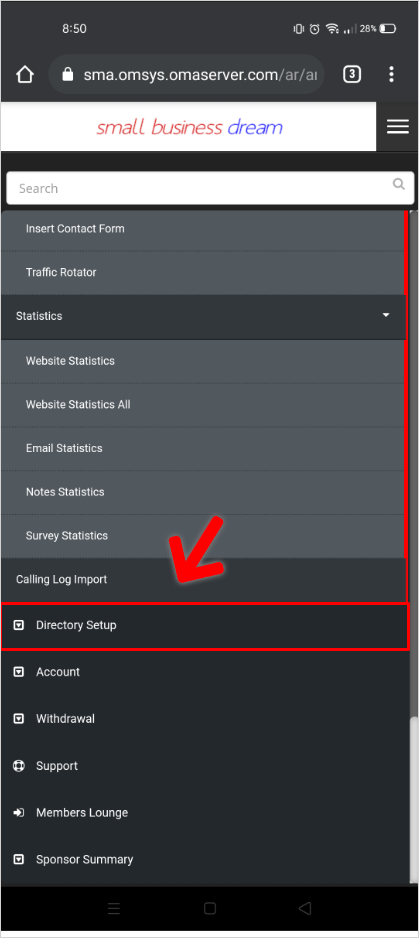
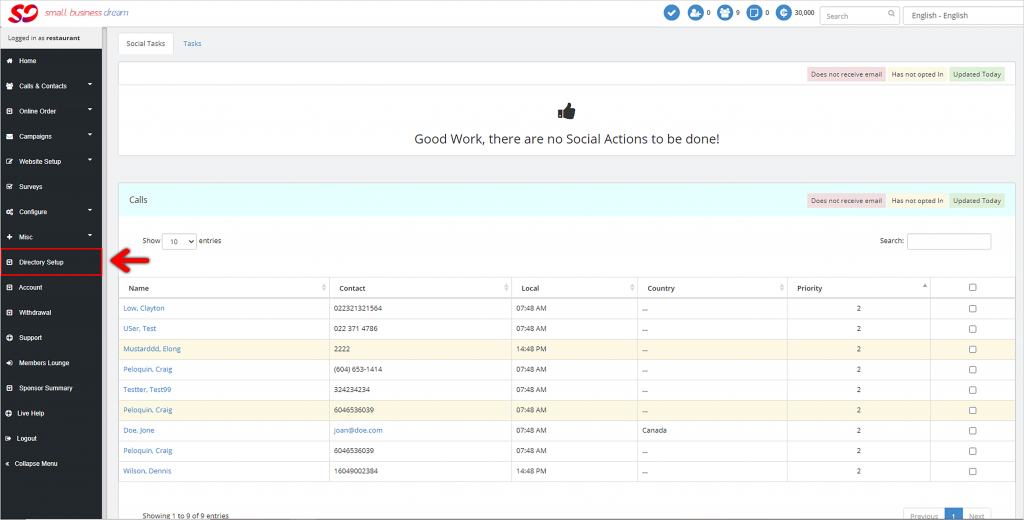
Scroll down until you see a section that is about your competitors. Here you’ll see a listing of everybody in the radius from your restaurant that is in the app.
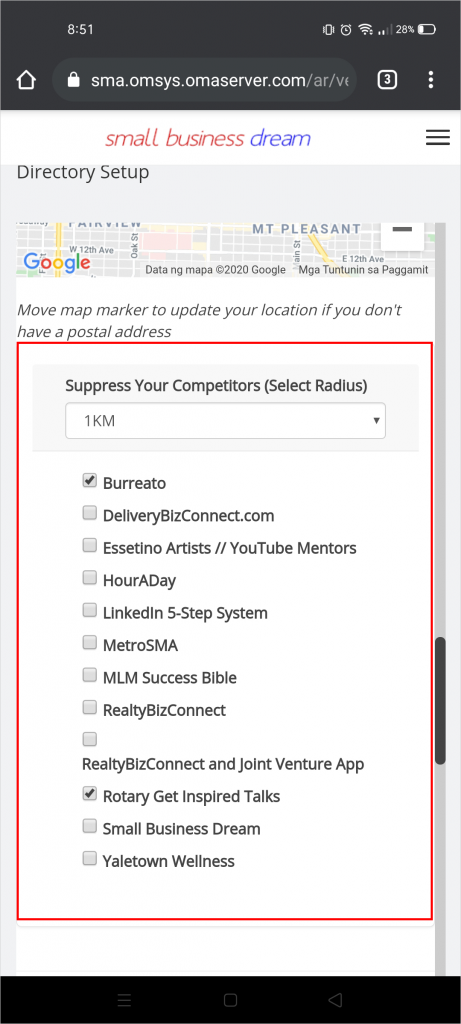
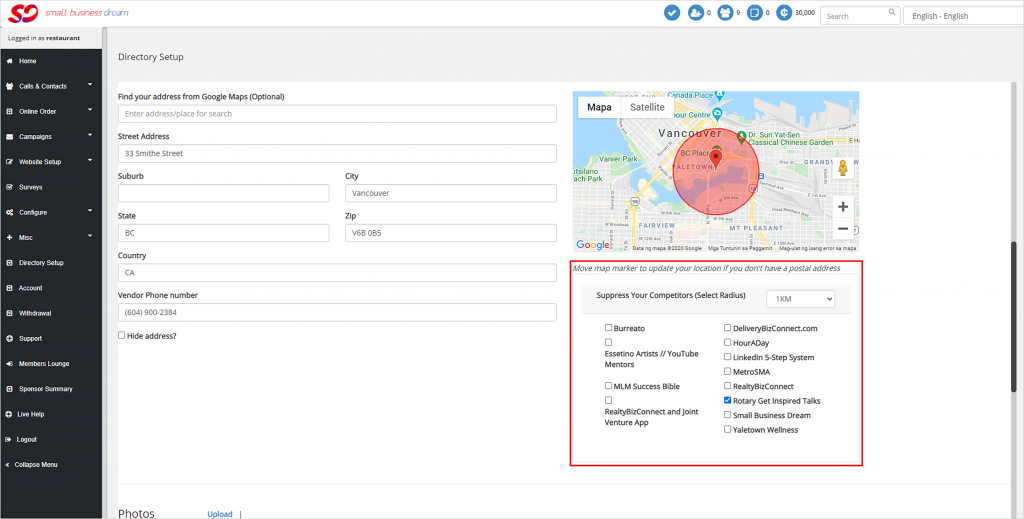
Step 3: Select the radius on how far away you want to suppress your competitors in the app. This will populate the list of other businesses within the radius including those of your competitors.
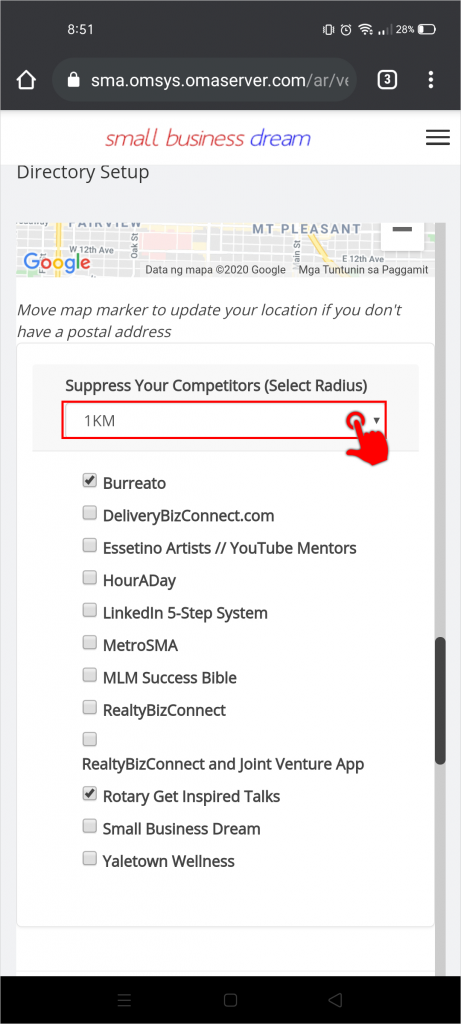
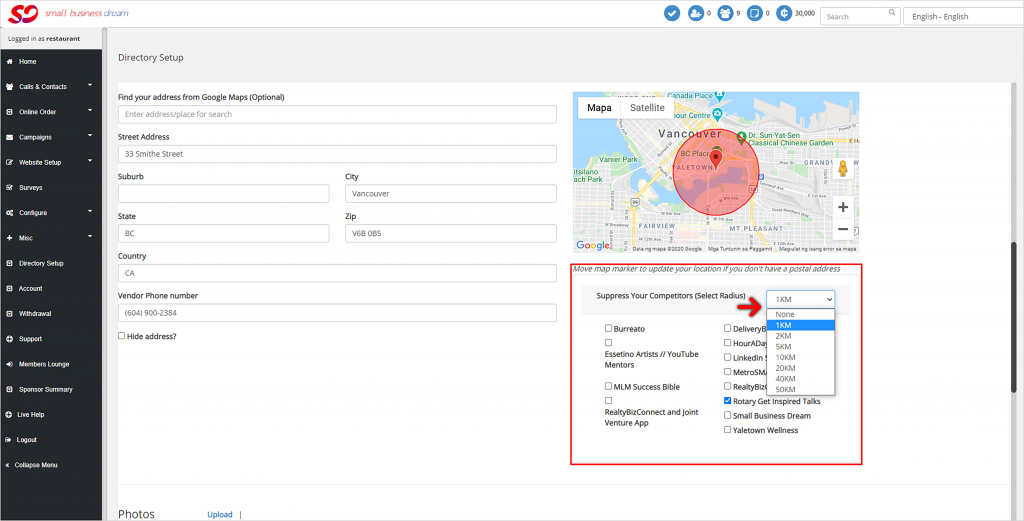
Step 4: Tick the boxes or names of other businesses you want to suppress in the app. If you happen to be a Mexican restaurant, you might want to suppress, say, Burreato because they might be your competitor.
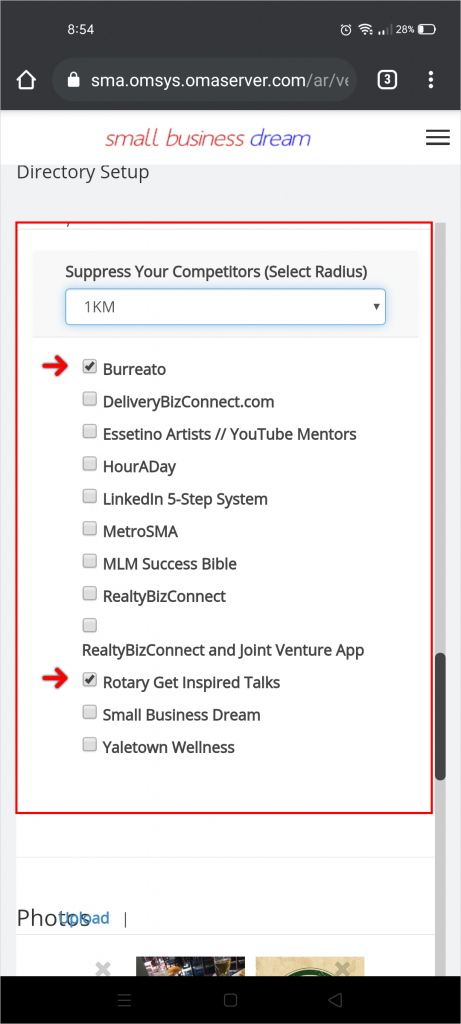
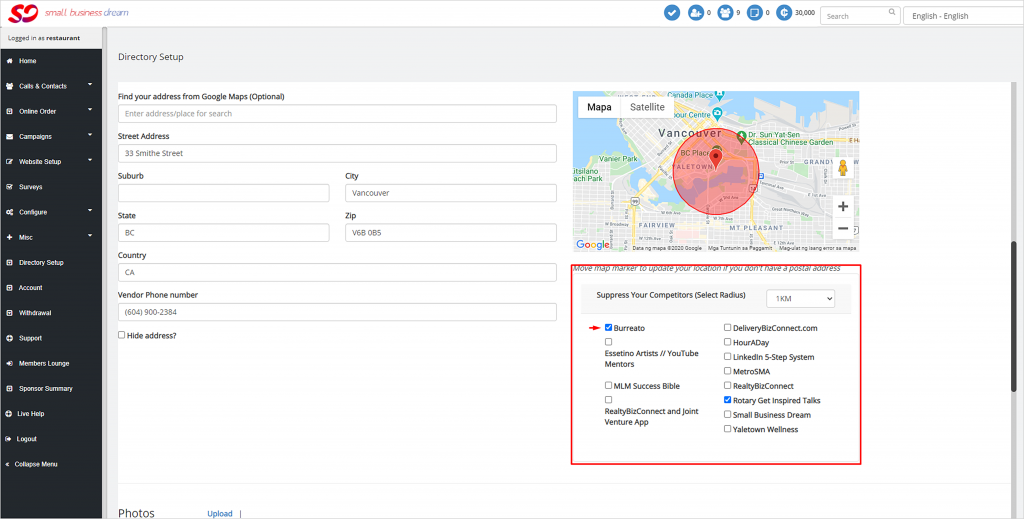
You can suppress as many as you want. However it is in your best interest to only suppress people or businesses that are direct competitors to you because that will make the app seem more useful for your people and they’re more likely to log into it in order to come and do their ordering from you .
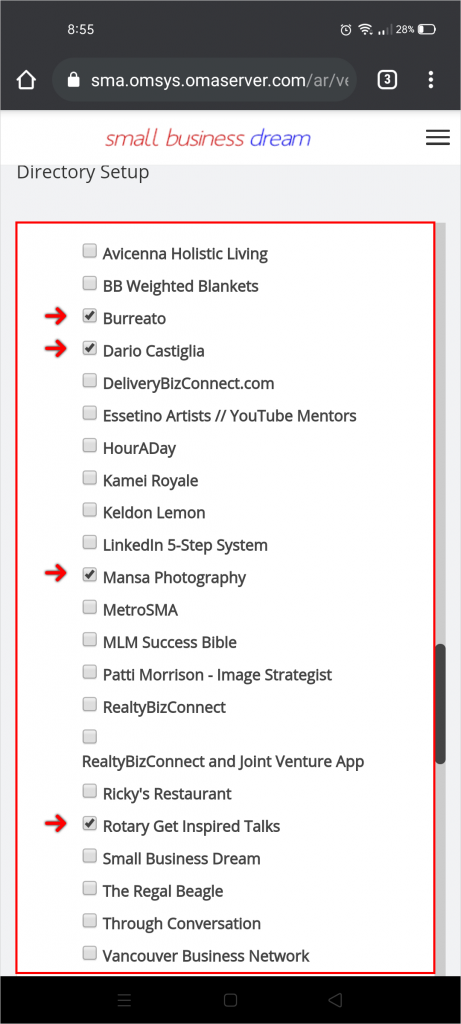
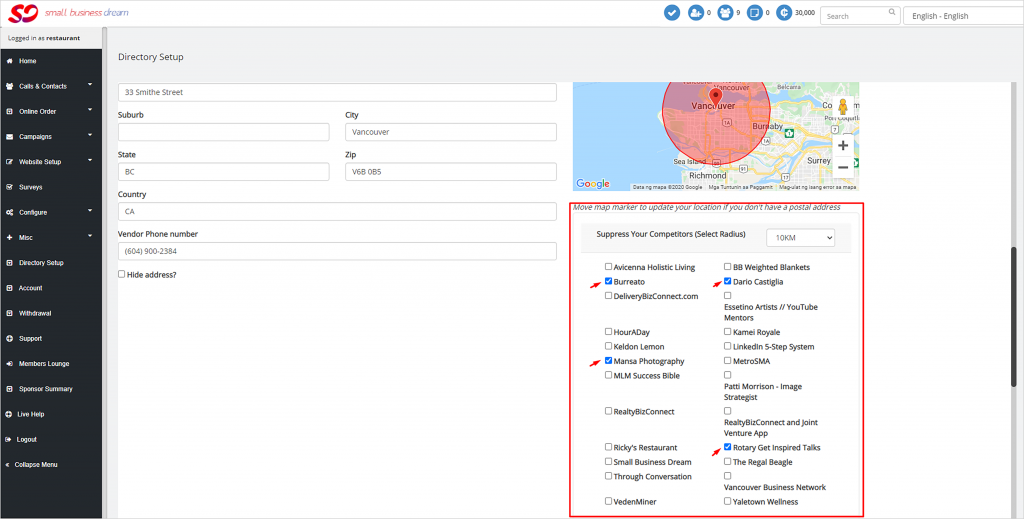
When your customers download the app from you and share it with their customers, their customers will inherit the same suppression. So you can feel free to literally take over the area that you do business.
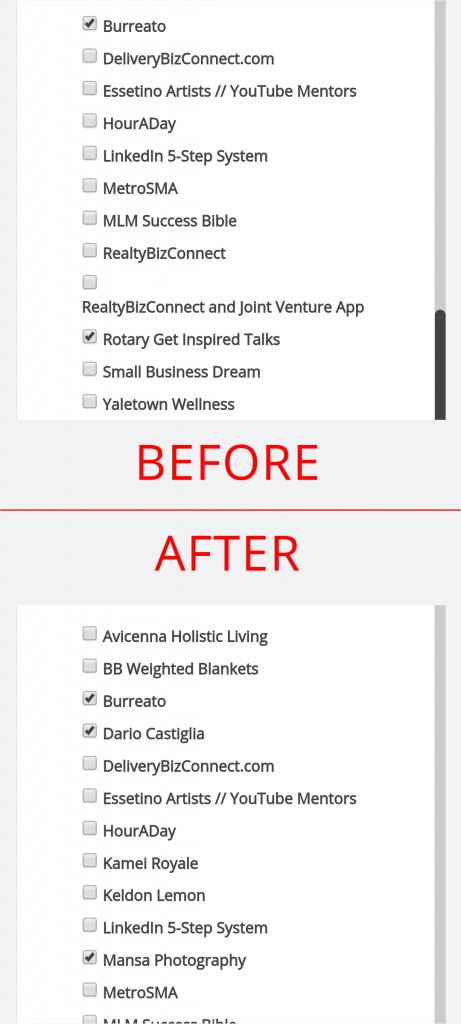
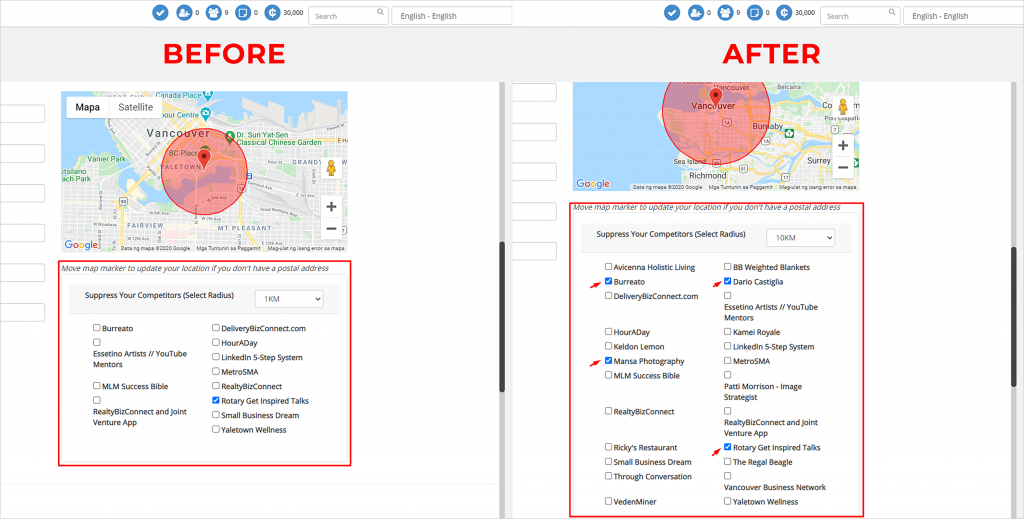
It’s a pretty handy function. Be careful not to overuse it because it can backfire if you suppress everybody. That’s it. It’s as simple as it is.
