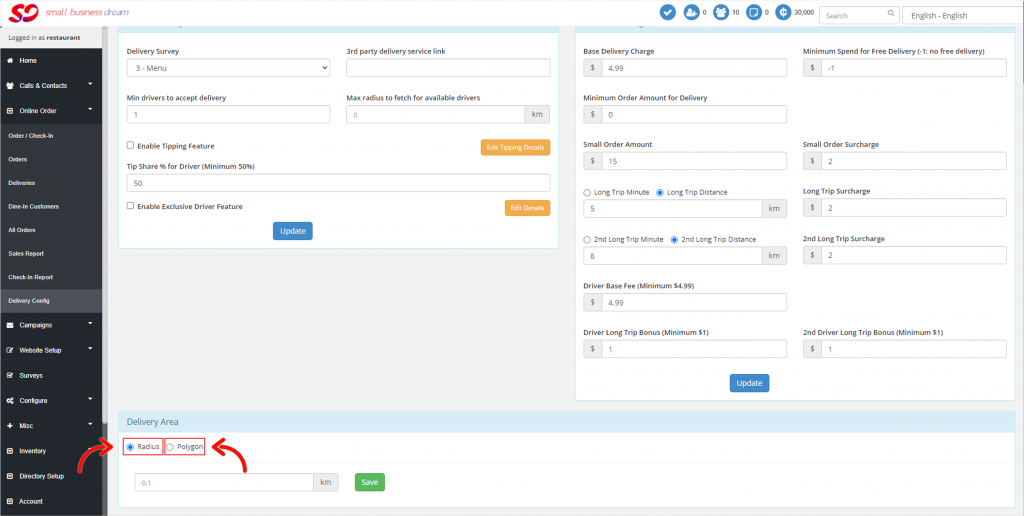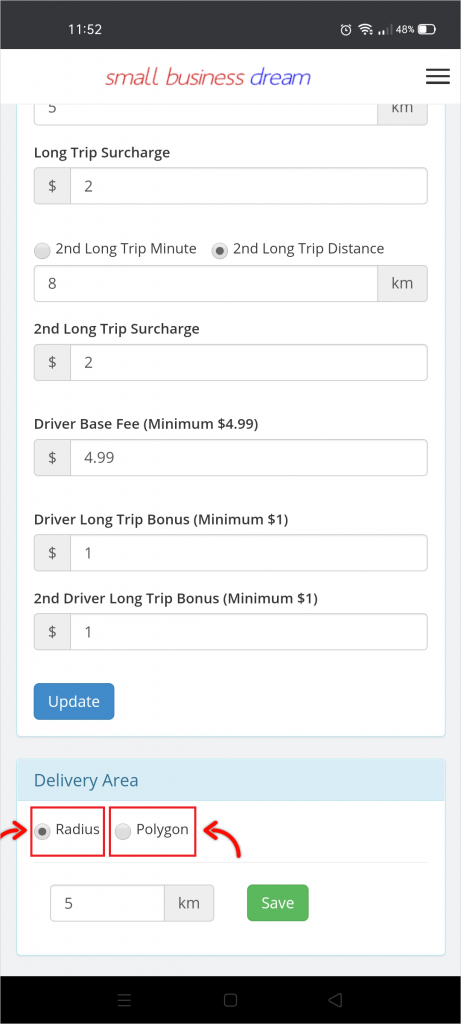Welcome to the DeliveryBizconnect app Manual. In this lesson, we’re going to teach you how to set your Delivery Area or Delivery Radius in DeliveryBizConnect.
Step 1: Log in to smallbizdream.com. Enter the username and password provided to you. Click ‘I’m not a robot’, and Login.
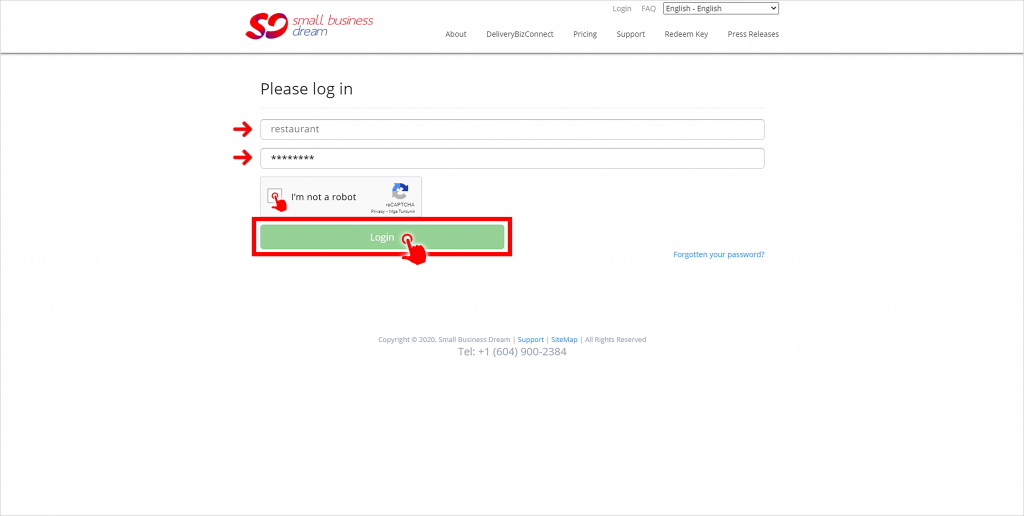
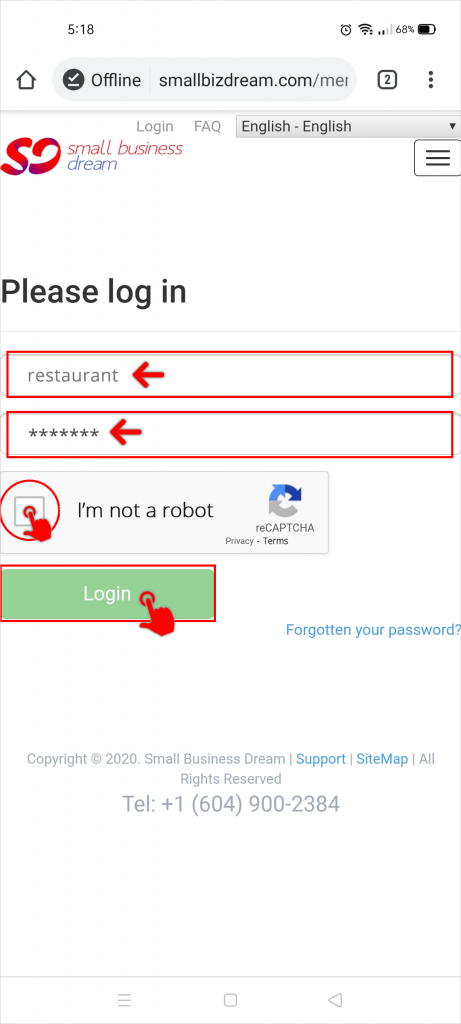
Step 2: Click Online Order on the left menu and choose Delivery Config. Scroll down until you get to the Delivery Area section. Here you can choose between Radius and Polygon to set your delivery area.
- A) Radius
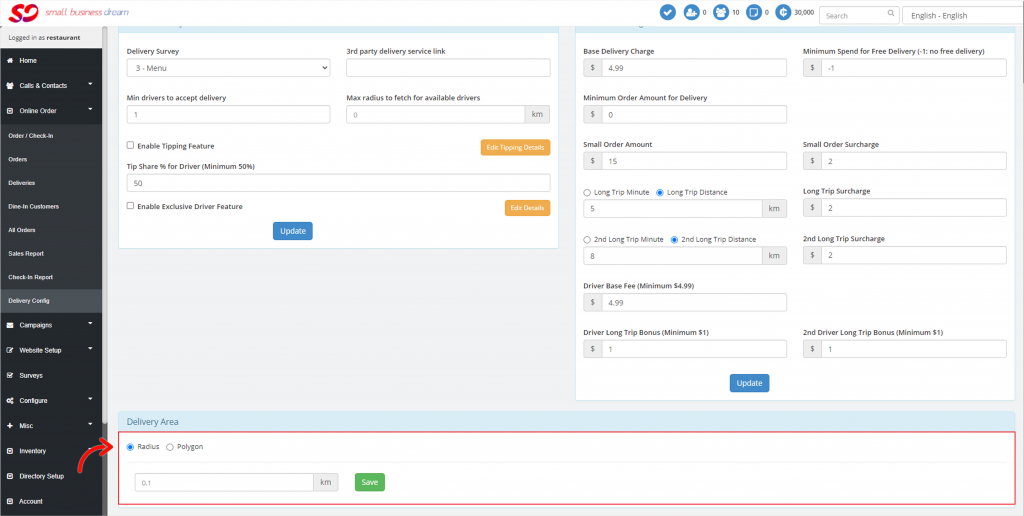
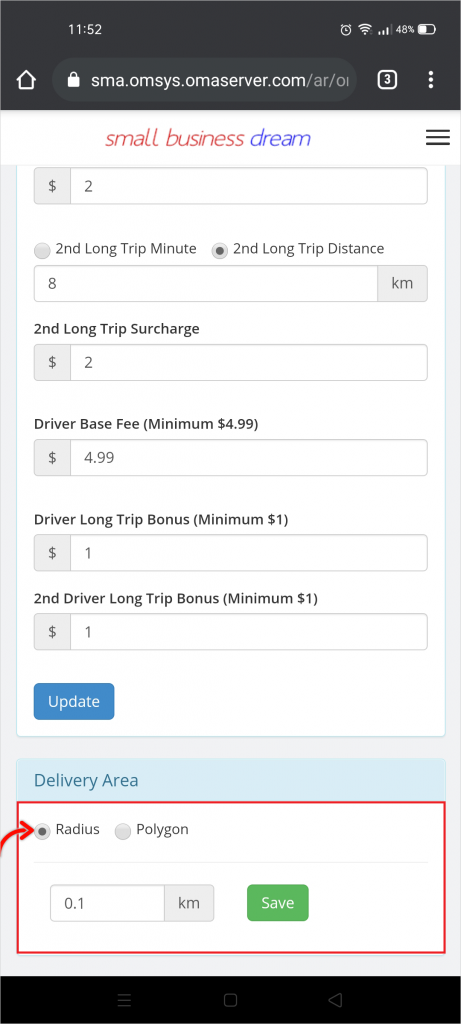
- B) Polygon
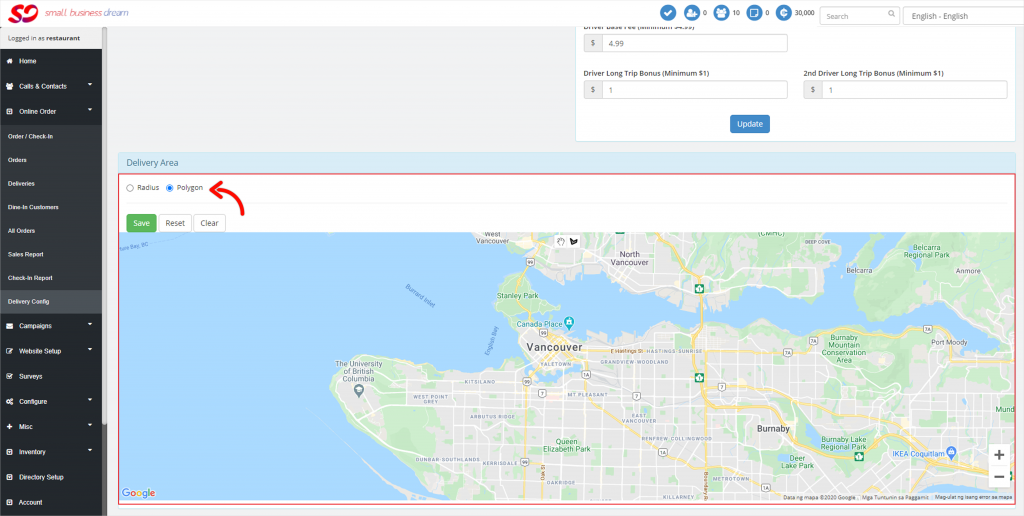
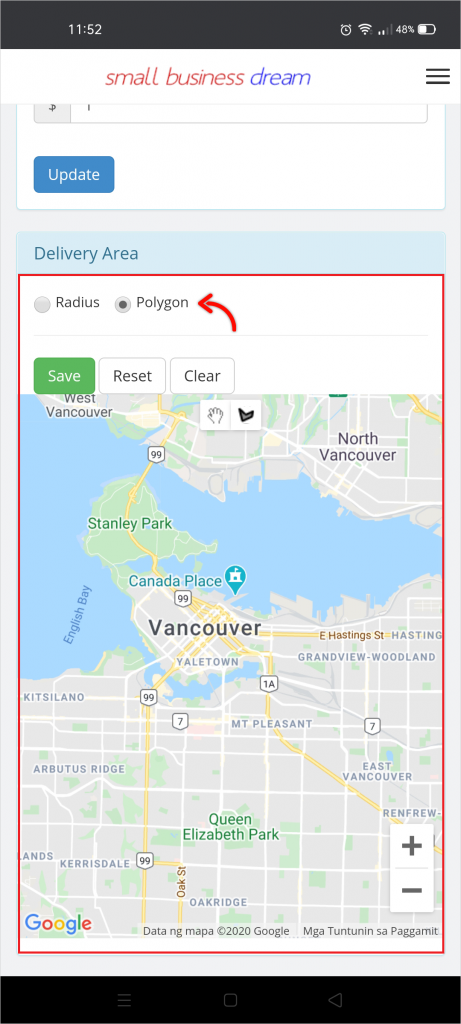
Step 2-A (Radius): Click the Radius button. Set your delivery area by typing in the distance (km) from your restaurant. Hit Save when done.
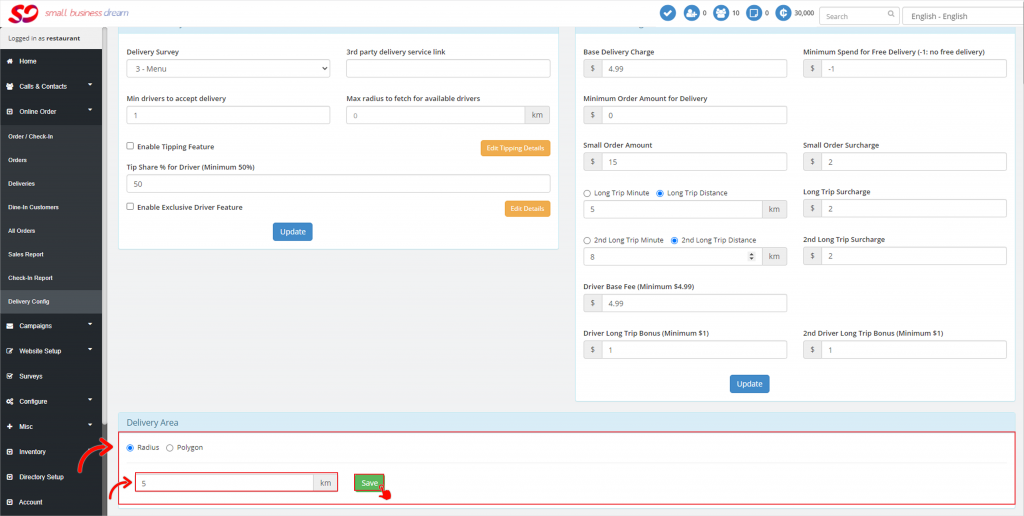
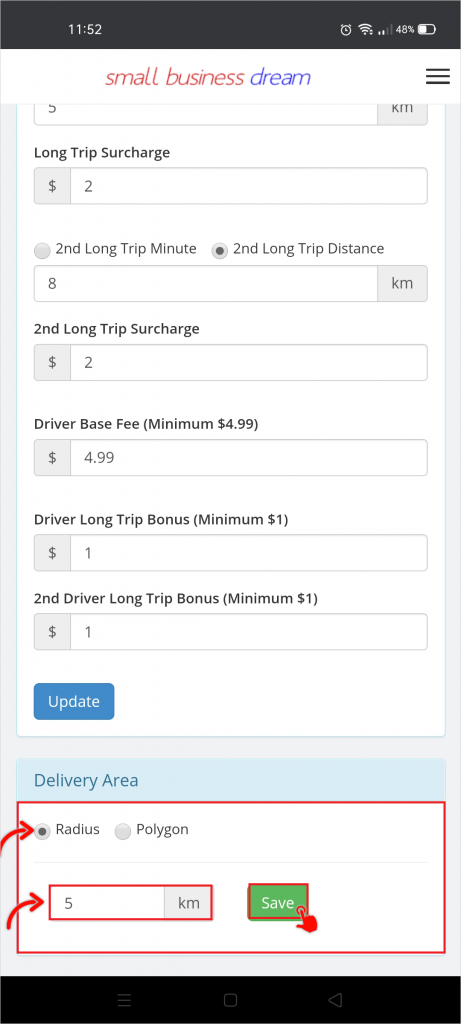
Radius is simple and very easy to use. However, if you want to include or exclude specific areas, you may use Polygon instead.
Step 2-B (Polygon): Click the Polygon button. Set your delivery area by clicking the corners of the polygon and dragging them to include or exclude a specific area. Hit Save when done.
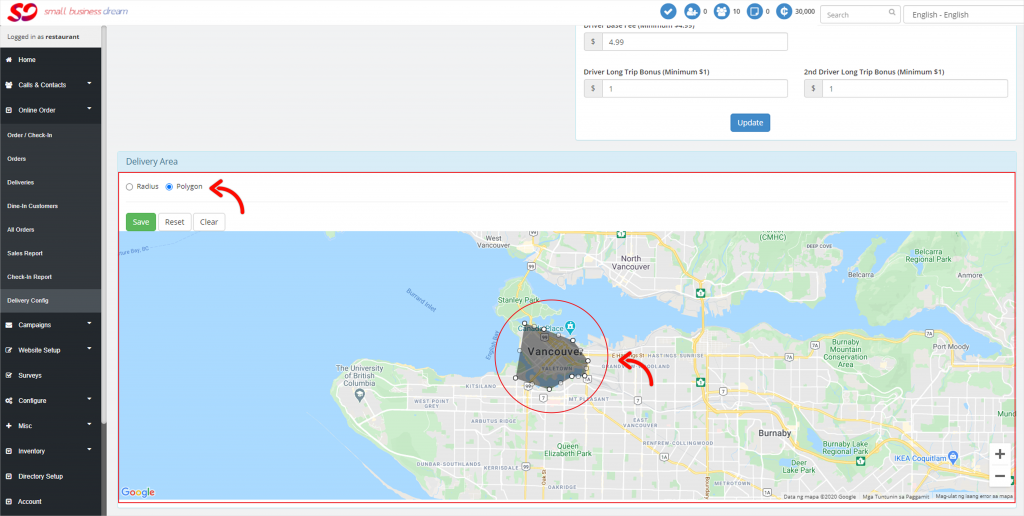

Polygon can be useful in cases where you want to avoid busy streets or bottlenecks like a bridge that gets plugged up during busy times.
Step 3: You can easily switch from Radius to Polygon and vice versa by clicking any of the two.