Welcome to the DeliveryBizconnect app Manual. In this lesson, we’re going to teach you how to set your Open and Closed Times for Pick Up, Delivery, and Dine In. You can set the time individually for each one.
Step 1: Log in to smallbizdream.com. Enter the username and password provided to you. Click ‘I’m not a robot’, and Login.
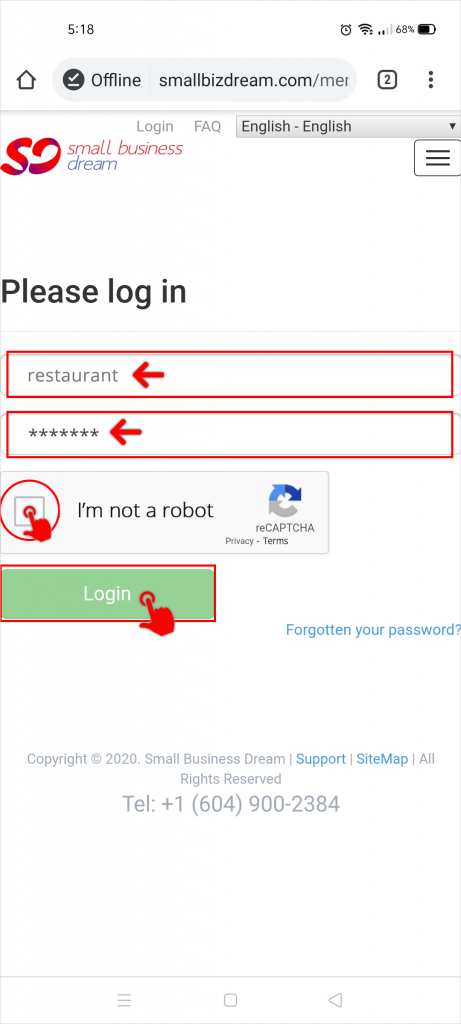
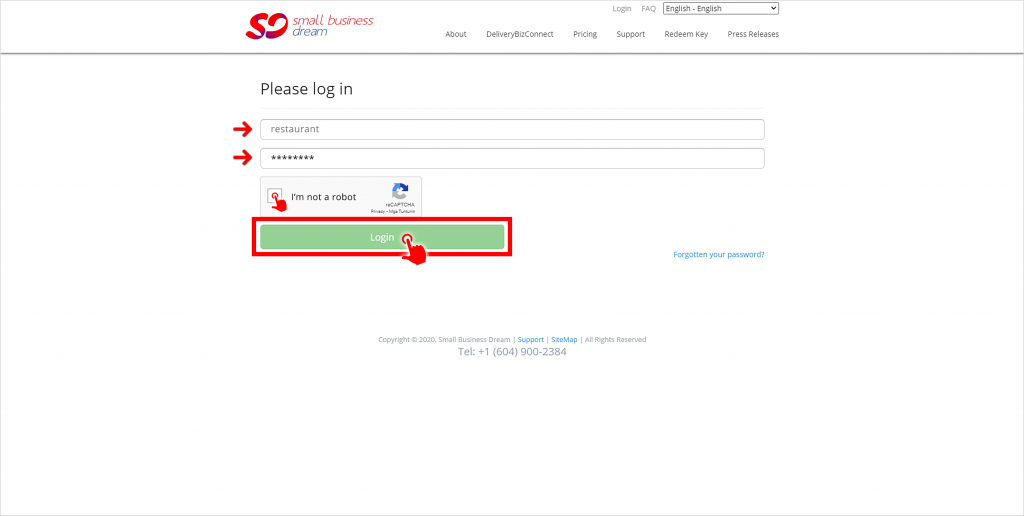
Step 2: Click Configure on the left menu and go to My Details. Scroll down until you get to the point where it says Edit Business Hours. Set your Actual Time Zone and turn Daylight Savings on. You can also set the system to just determine that automatically to make sure everything is working the way you would expect.
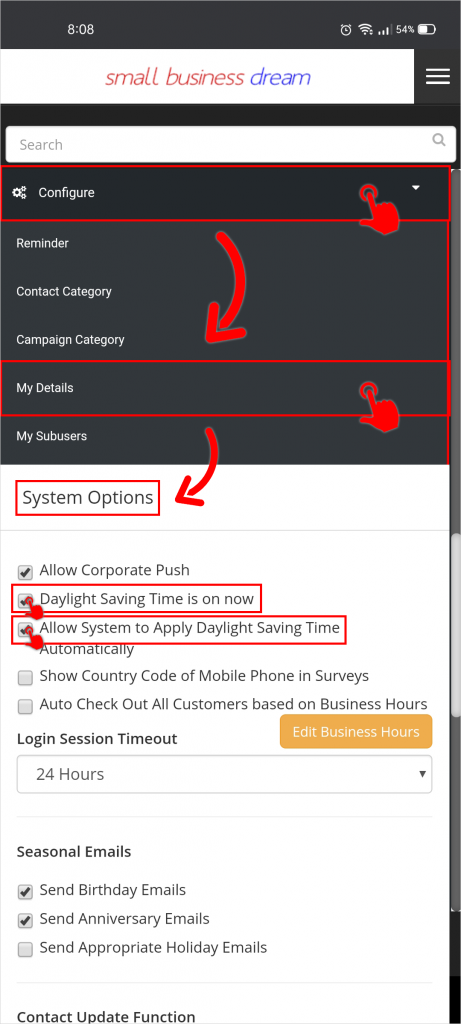
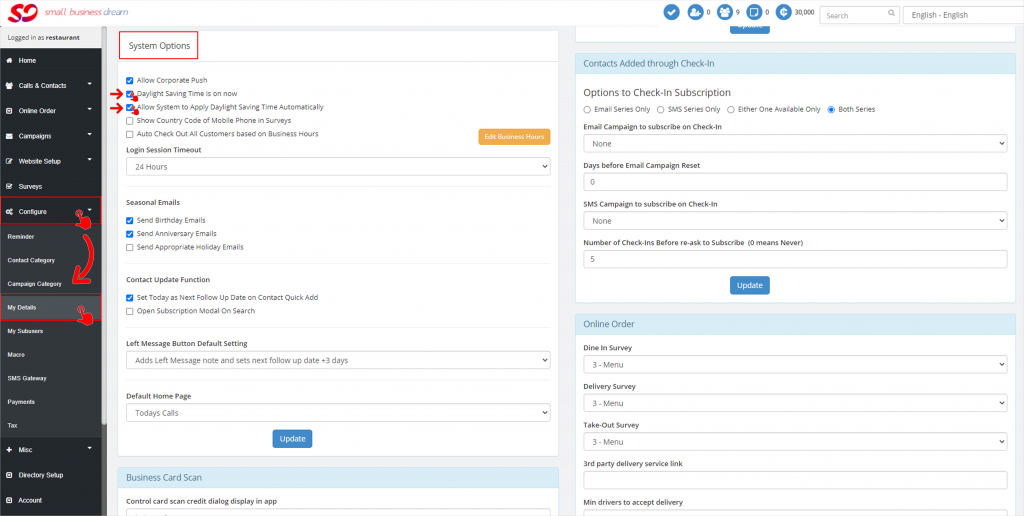
Step 3: Click Edit Business Hours. Here we can see the restaurant was set to be closed on Wednesday. To set it open, say, from 3:15 to 5:15, click on each time block from 3:15 to 5:15. Hit Save to set your business hours for Dine In.
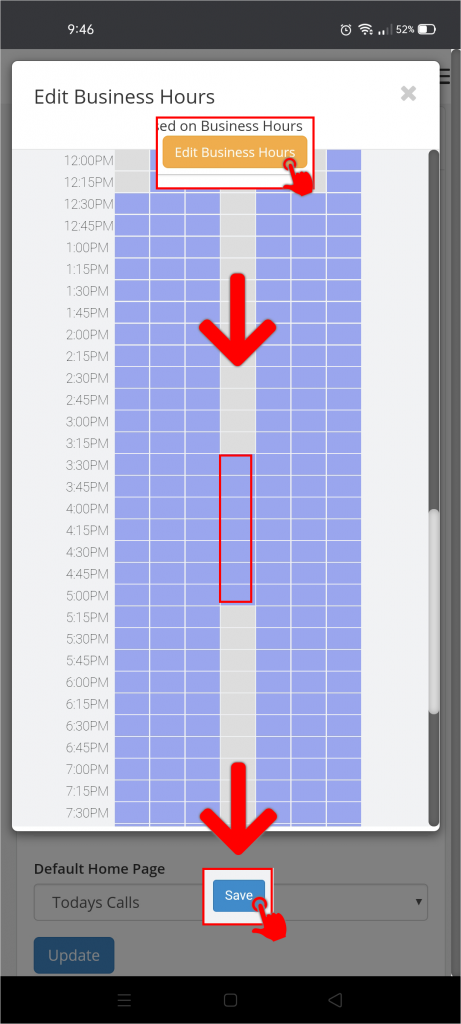
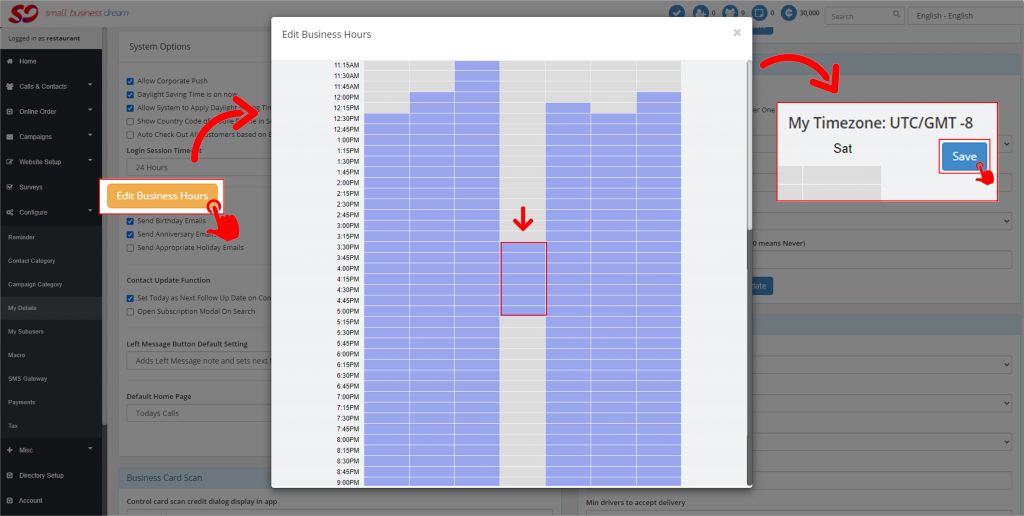
Step 4: Go to Survey Setup by clicking Surveys on the left menu. Select Menu from the dropdown list to see your menu. Here you have the option to manually Enable or Disable the menu or use the Auto Schedule to set the Open and Closed Times. Click Auto Schedule.
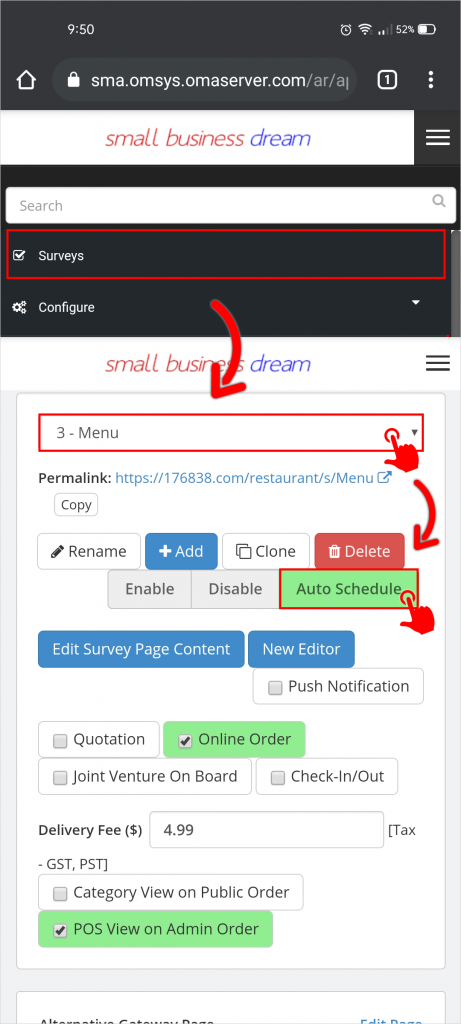
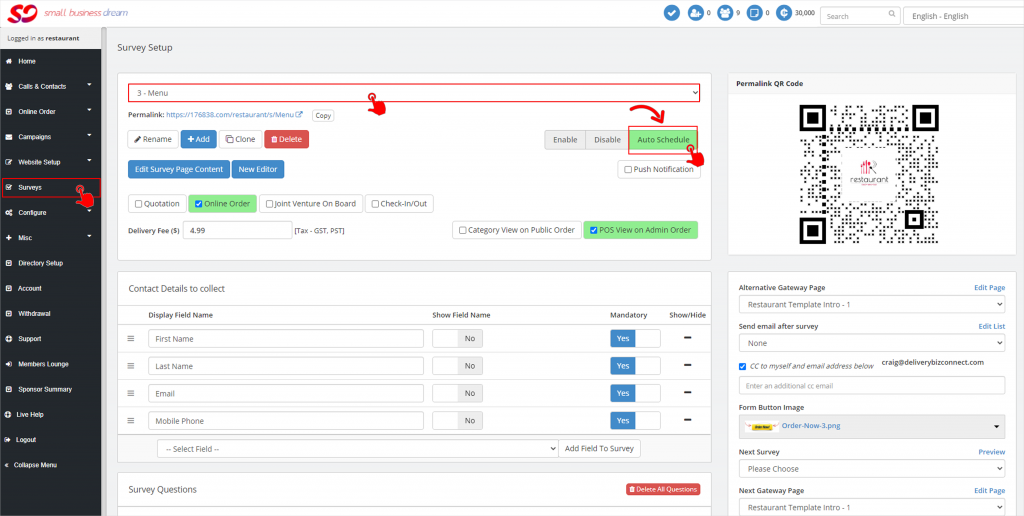
for Pick Up:
Select Take Out in the Scheduler popup. Set the time you’re available for pick up orders and hit Save.
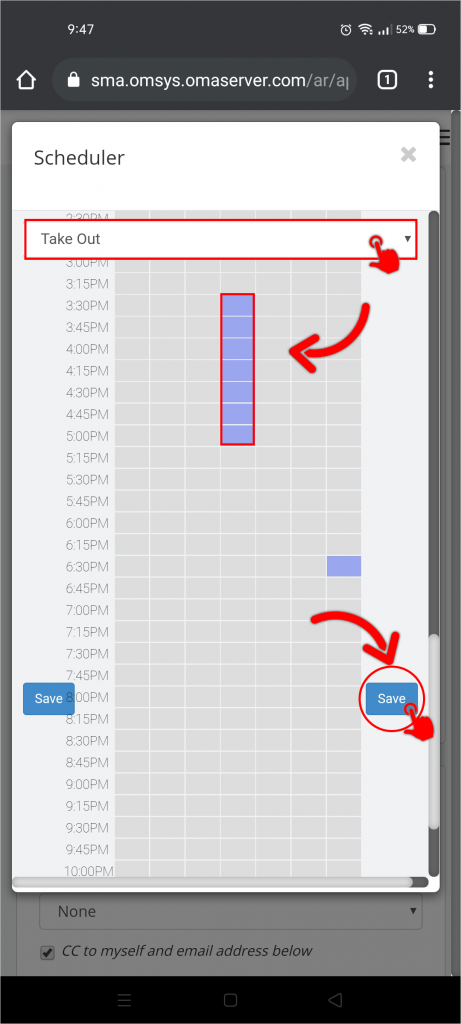
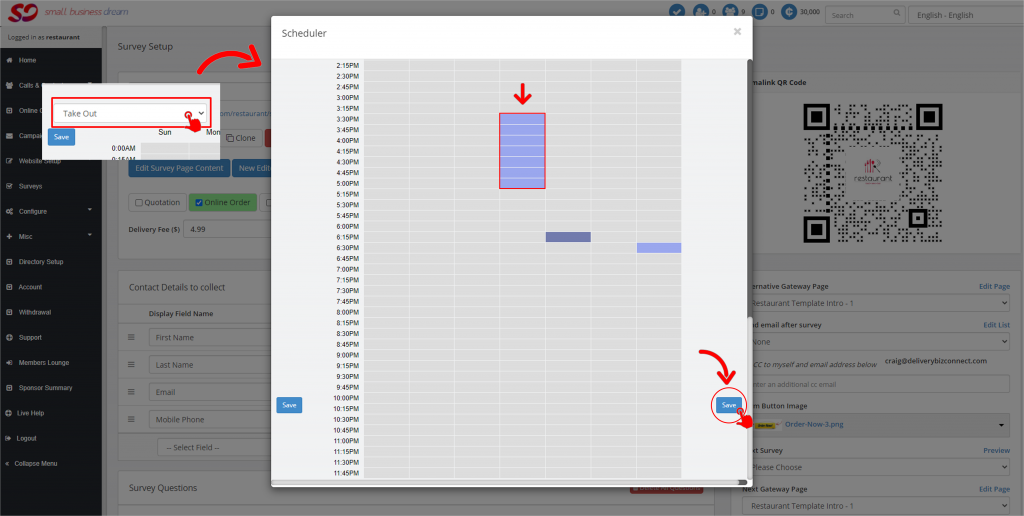
If you go take a look at your restaurant’s menu page, you’ll now see Open and Closed Times for Pick Up. It will automatically turn on the button and everything is now enabled to actually go to your Pick Up Menu
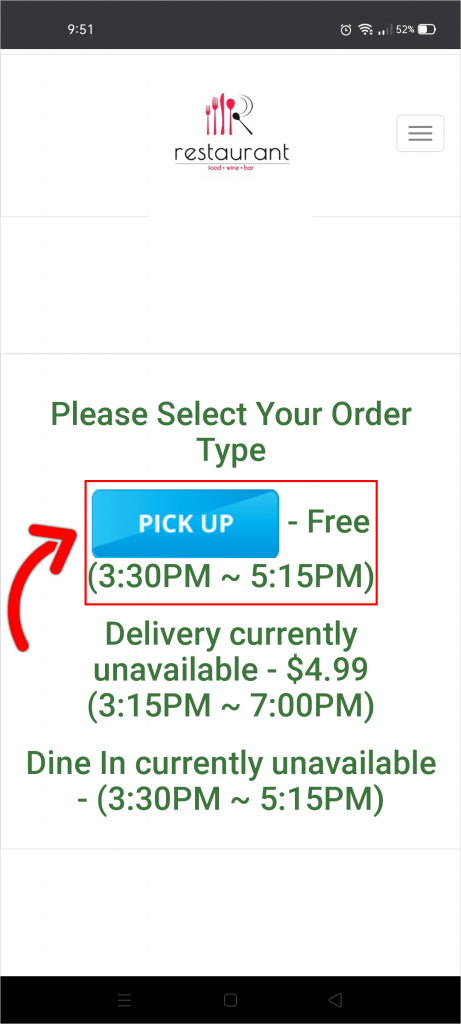
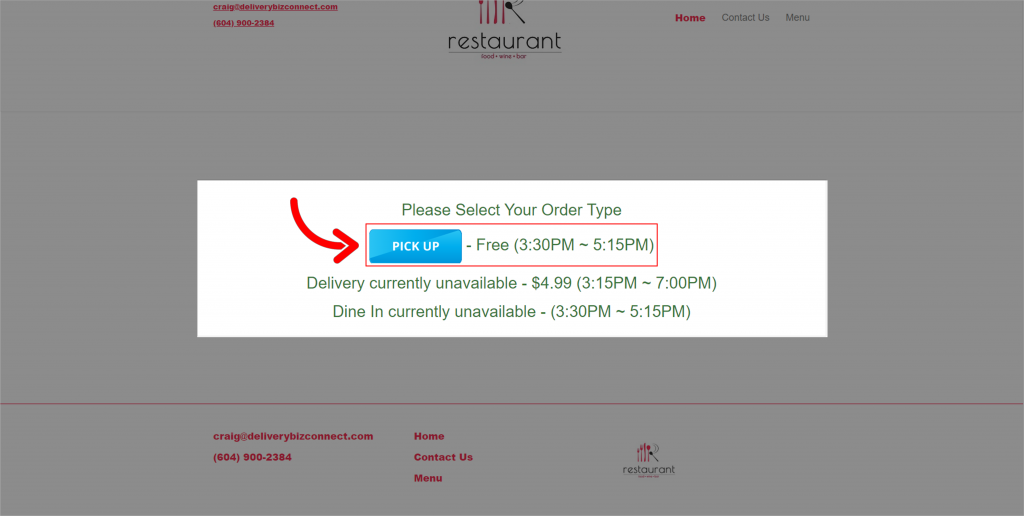
You can also have a different Pick Up Menu than Dine In Menu and a different Delivery Menu. We’re showing you one menu configured for all three things.
for Delivery:
Select Delivery in the Scheduler popup. Set your delivery hours and hit Save.
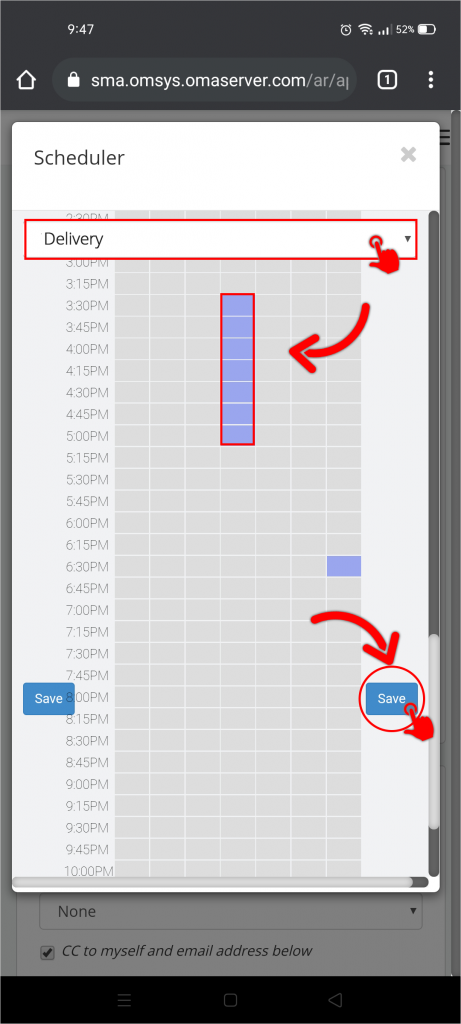
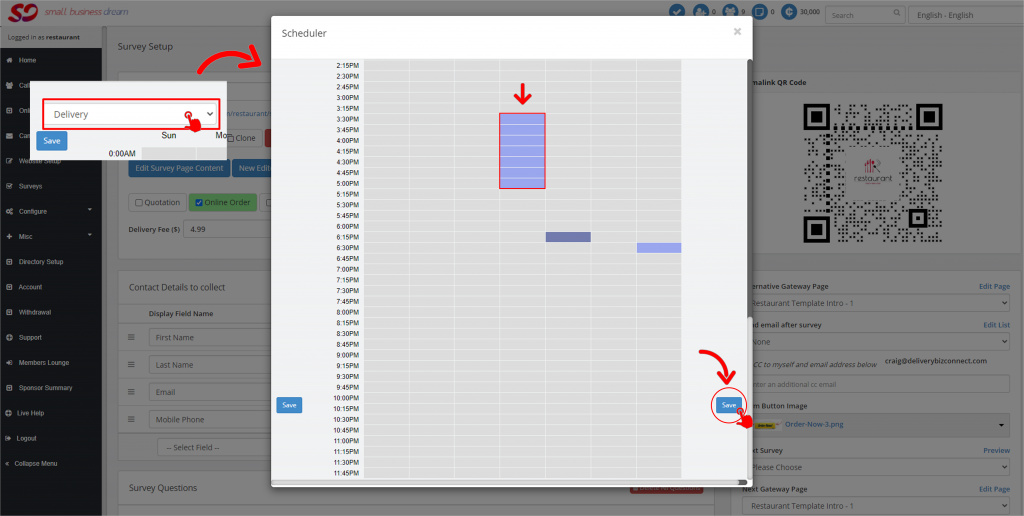
If you go back to your restaurant’s menu page and hit Refresh, you’ll now see you have Delivery turned on and your delivery hours.
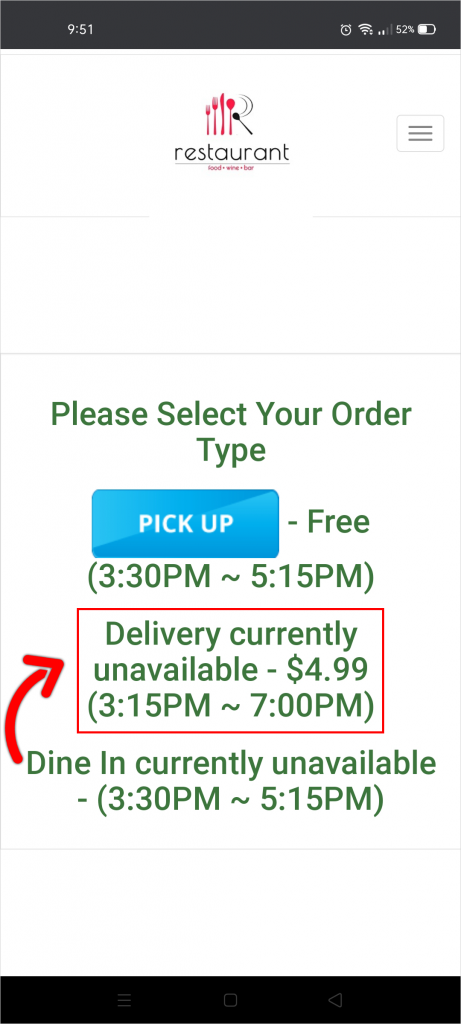
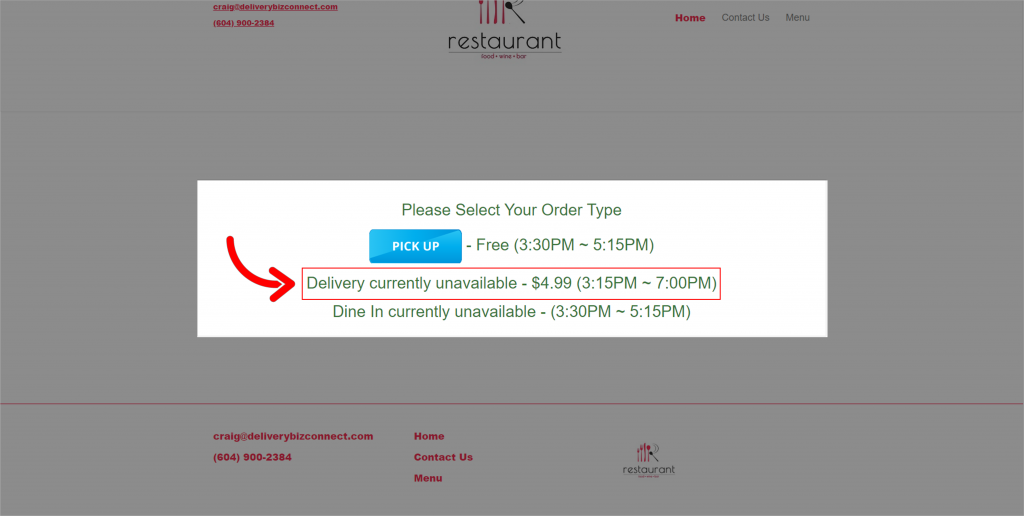
You can change the Delivery Fee by simply going to your Menu in Survey Setup and typing in your delivery fee.
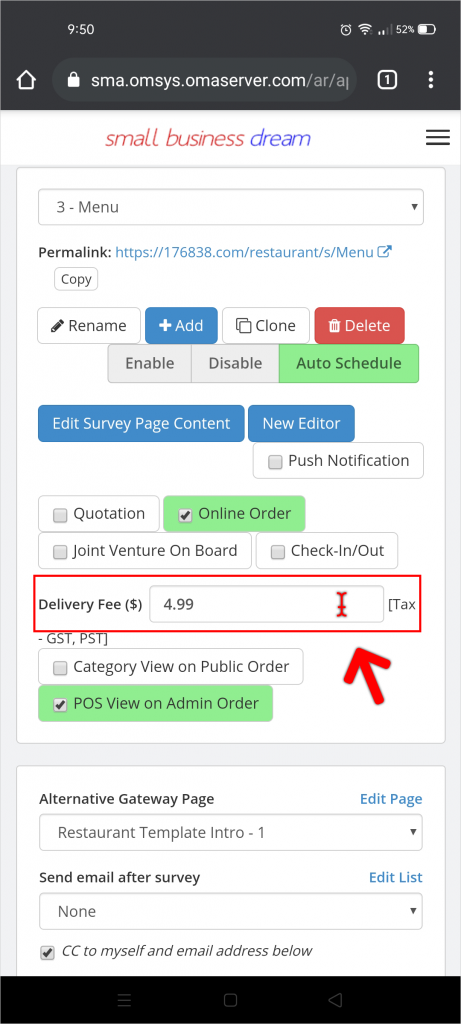
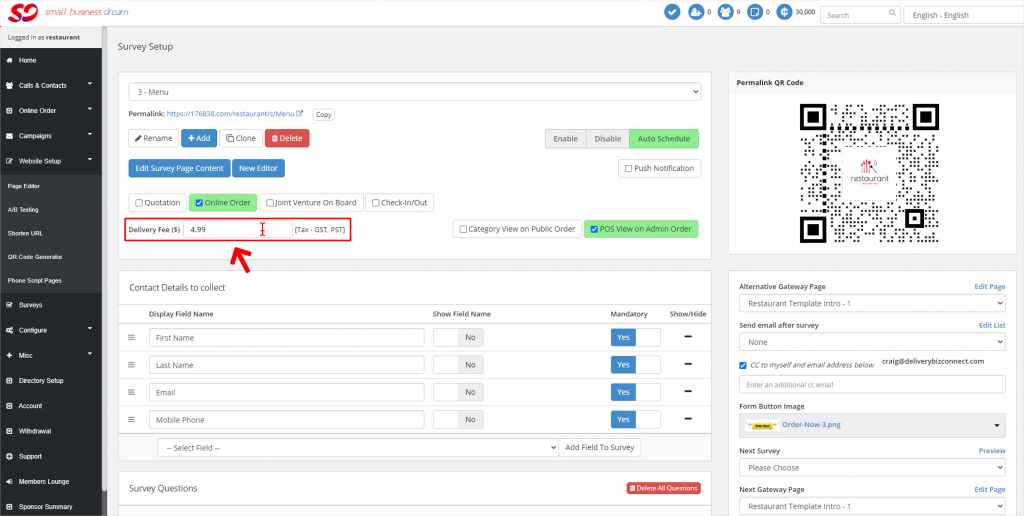
If you go back to your restaurant’s menu page and hit Refresh, you’ll see the Delivery Fee has been changed.
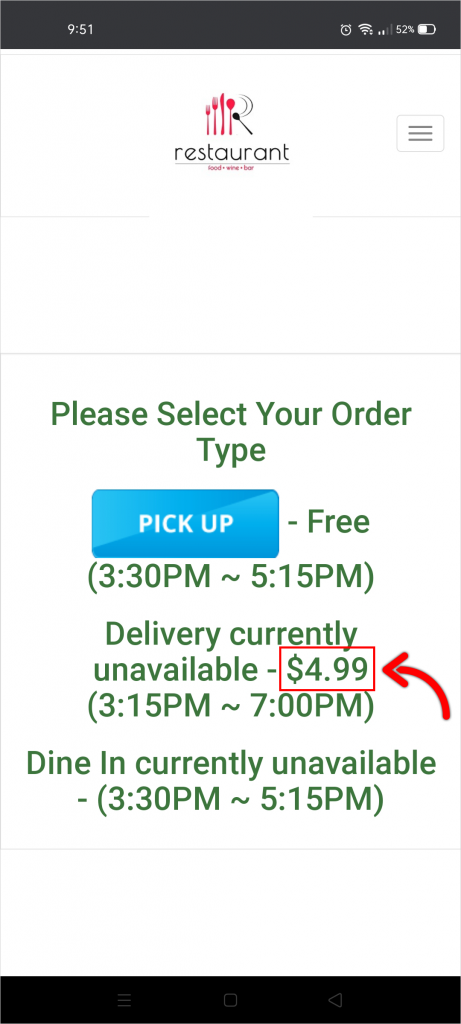
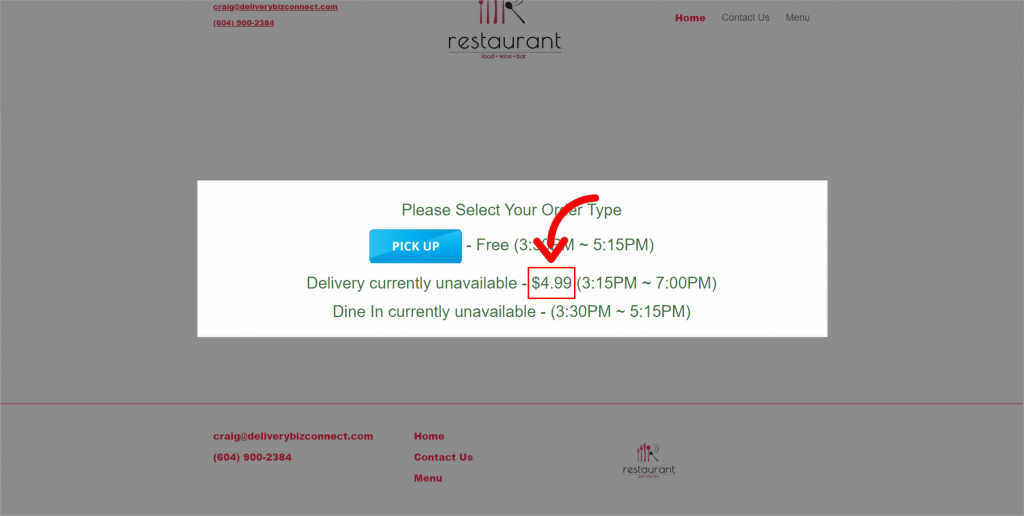
That’s how you individually control your Pick Up, Delivery, and Dine In Open and Closing Times so that everything stays dynamic and you don’t have to do maintenance every day.
