Welcome to the DeliveryBizconnect app Manual. In this lesson, we’re going to teach you how to set your Delivery Fee in DeliveryBizConnect.
Step 1: Log in to smallbizdream.com. Enter the username and password provided to you. Click ‘I’m not a robot’, and Login.
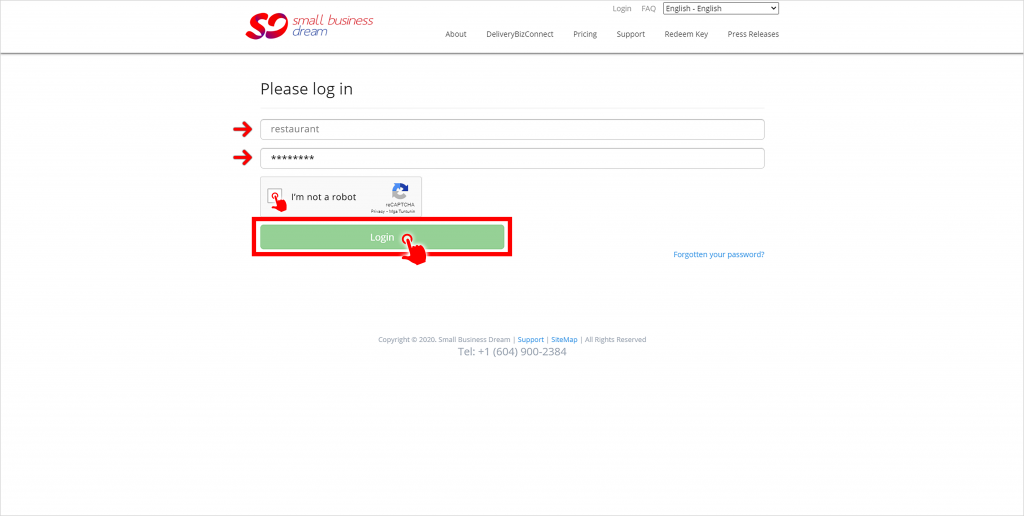

Step 2: Click Online Order on the left menu and choose Delivery Config. You’ll see the Order Surcharge section.
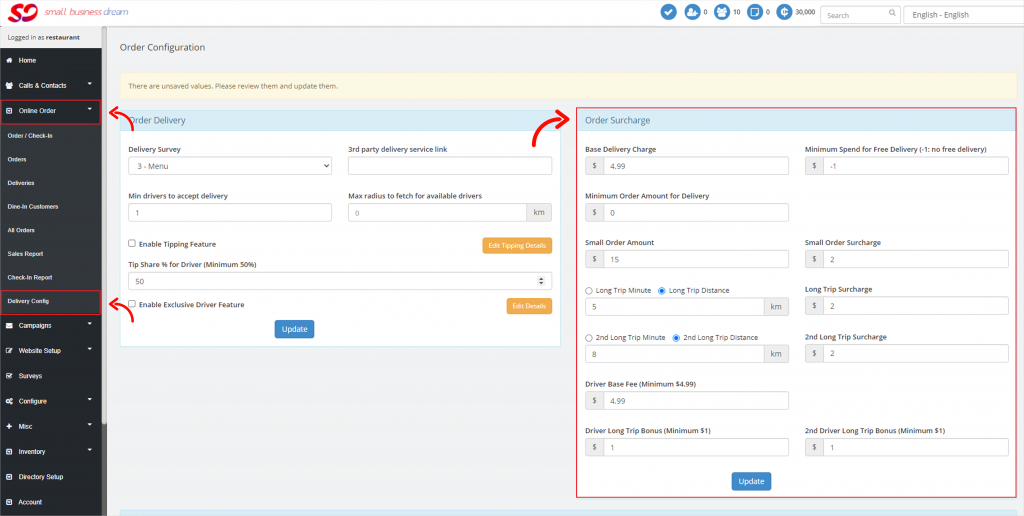
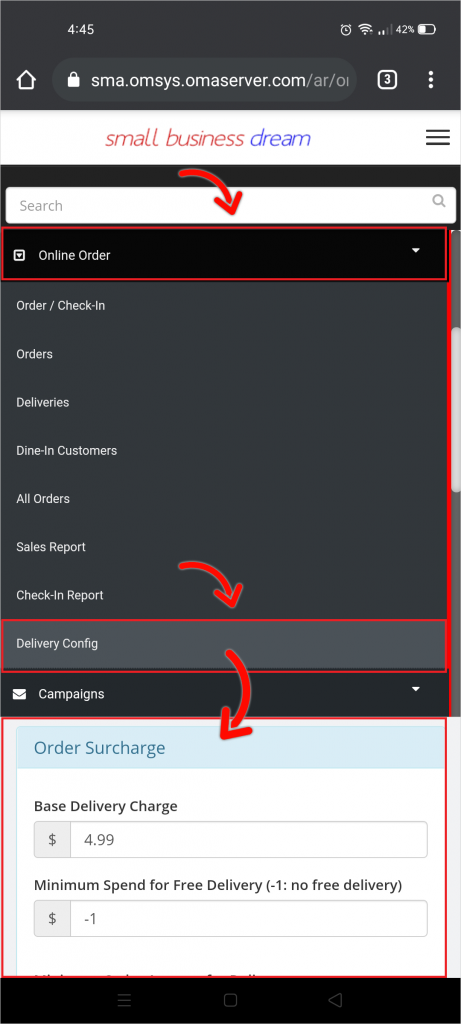
Step 3: Type in your Base Delivery Charge. This will automatically populate your online order page with the appropriate amount.
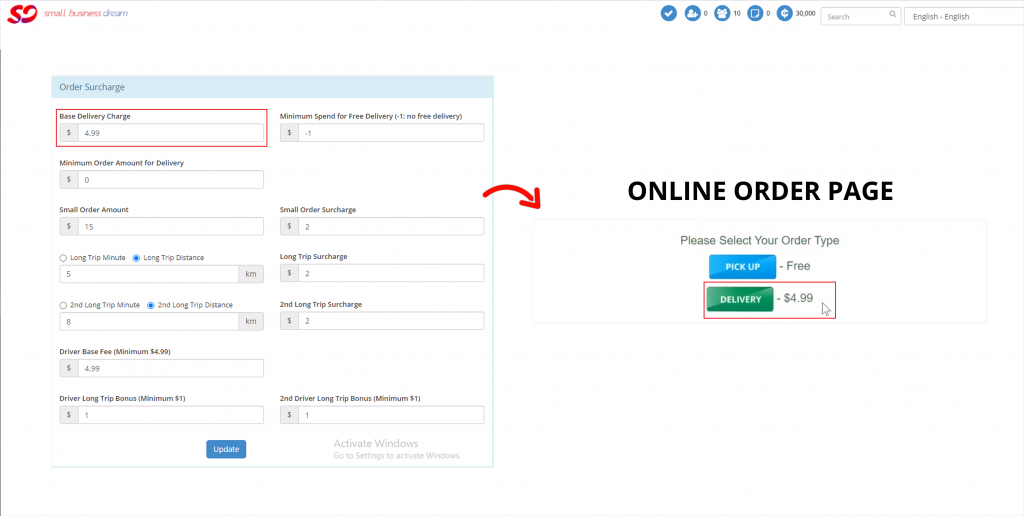
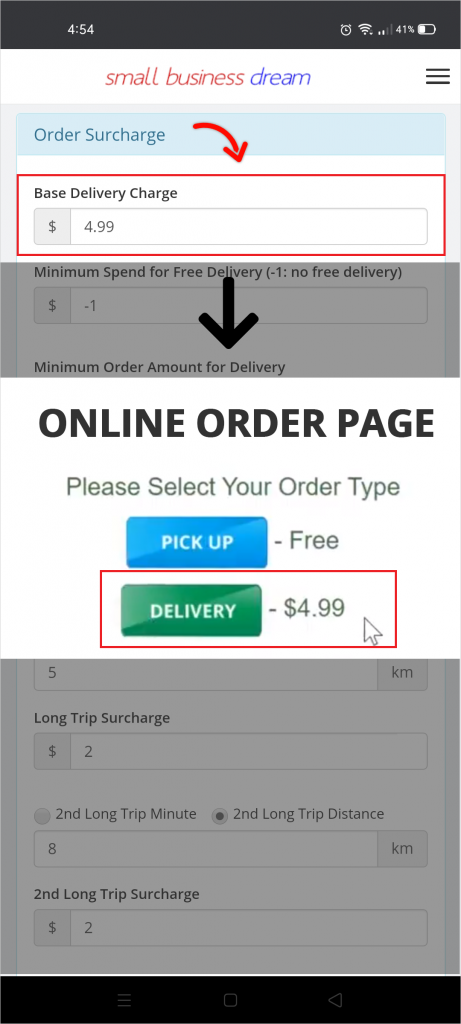
Step 4: You may offer free delivery to customers by typing in your Minimum Spend for Free Delivery (-1 means you don’t offer free delivery). So for instance, if you put $25, your customers will get free delivery if their orders are $25 or more.
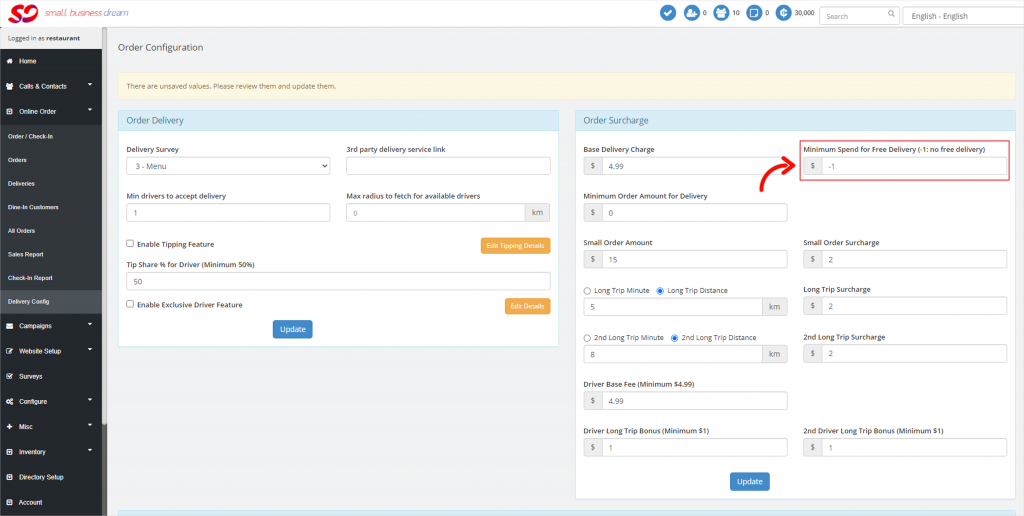
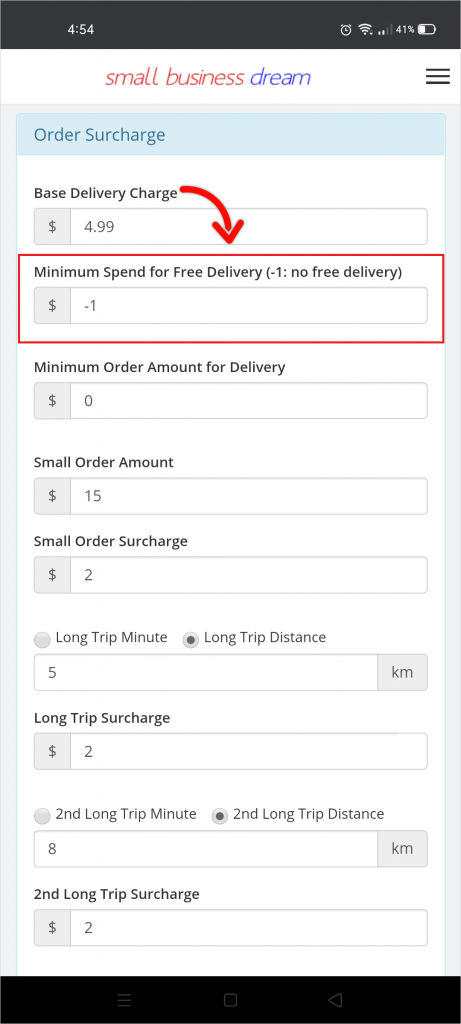
Step 5: You may also set a Minimum Order Amount for Delivery. This gives you the option to refuse an order based upon it being too small for delivery.
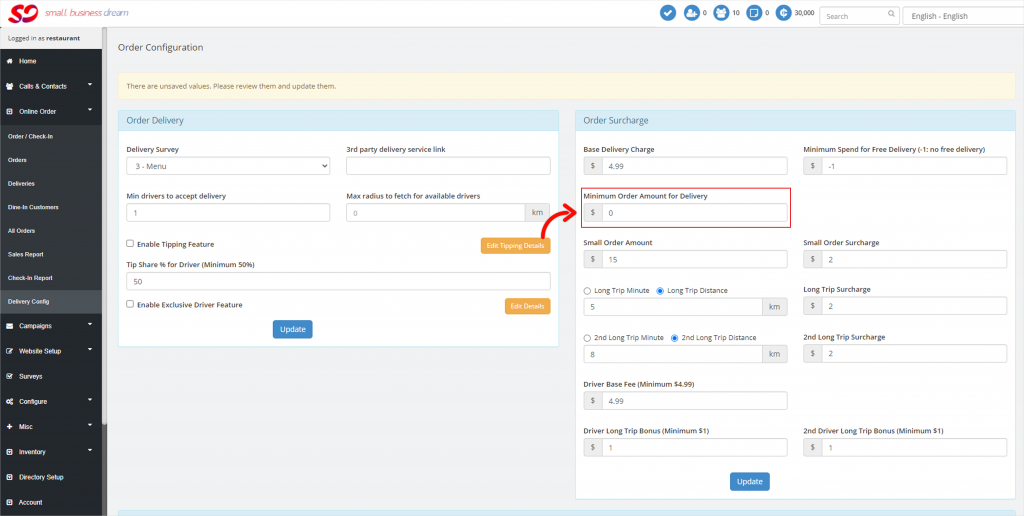
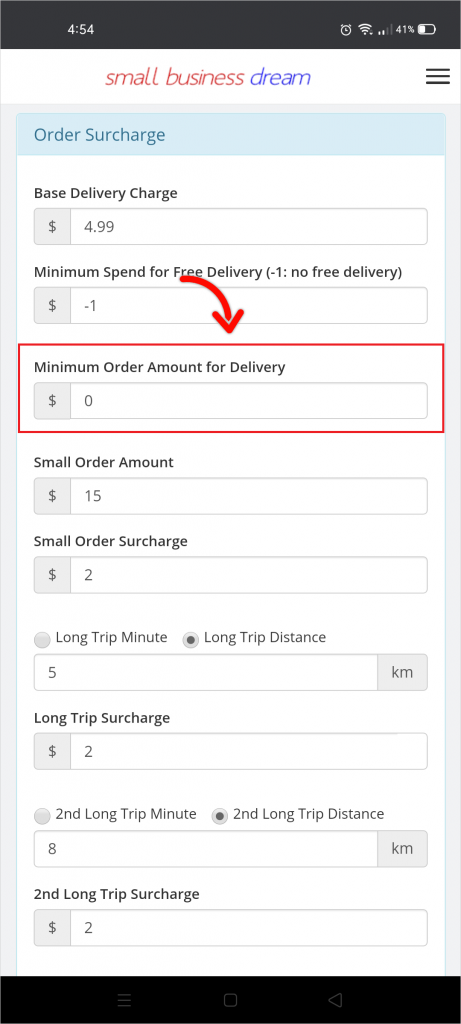
Step 6: Set a Small Order Amount. This allows you to apply a Small Order Surcharge if an order is less than the Small Order Amount. Hence, if your Small Order Amount is $15, your customer will pay $2 Small Order Surcharge if the order is less than $15.
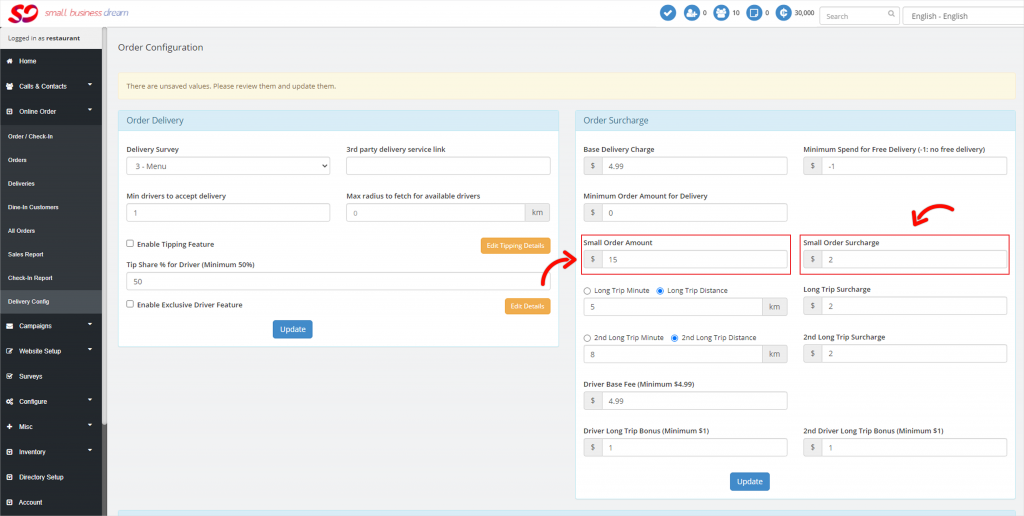
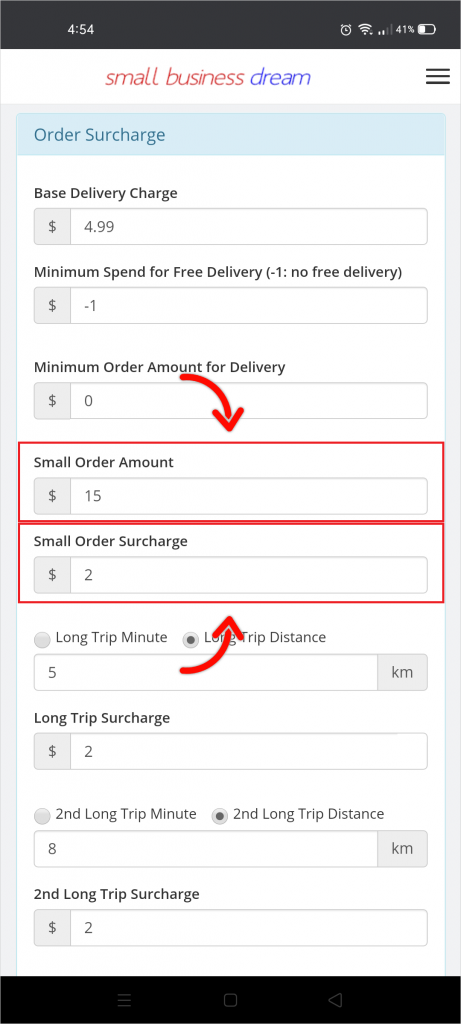
Note: it’s perfectly okay to set a Small Order Amount. McDonald’s uses this tactic to allow them to still use the third delivery apps and not go broke doing it.
Step 7: Choose either Long Trip Minute or Long Trip Distance and type in the number of minutes or kilometers. This allows you to apply a Long Trip Surcharge if the time or distance taken during delivery exceeds the Long Trip Minute or Long Trip Distance.
Long Trip Minute:
In this example, if it’s more than a 15-minute drive, the customer pays an extra $2.
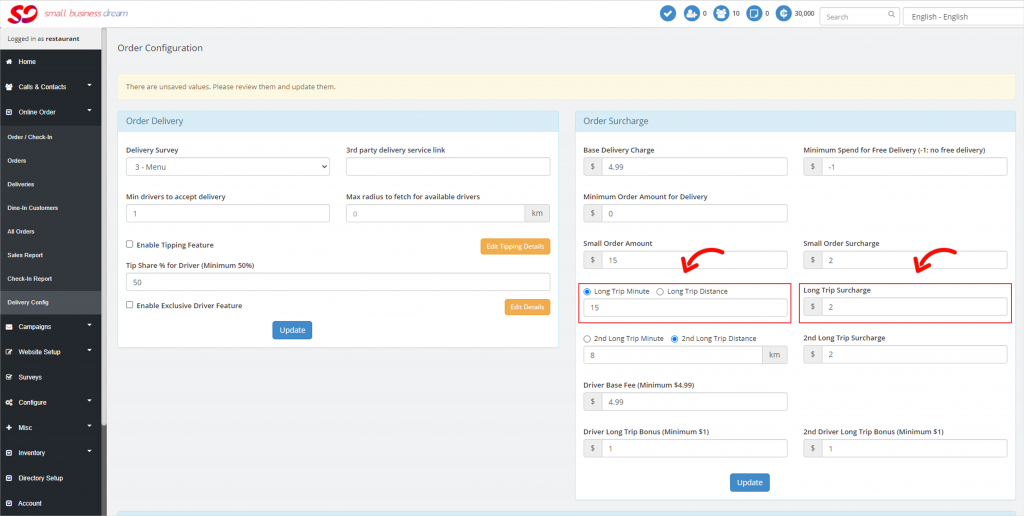
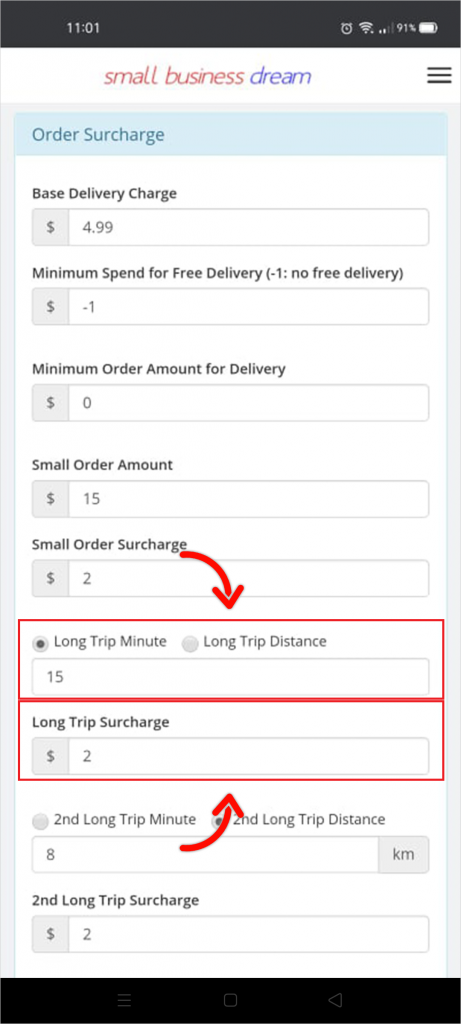
Long Trip Distance:
In this example, if it’s more than 5 kilometers, the customer pays an extra $2.
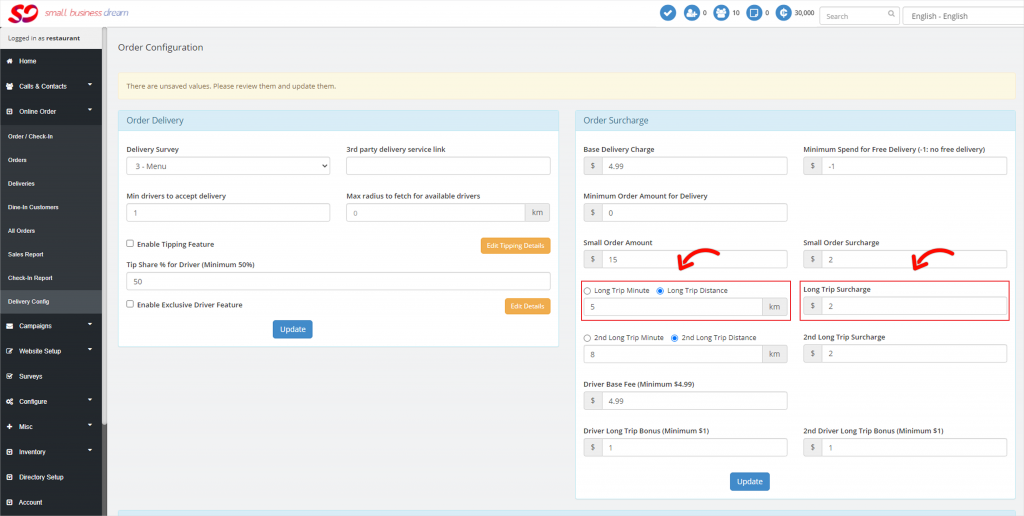

Step 8: You may set a second tier for Long Trip Minute or Long Trip Distance. So for instance, in the Long Trip Distance, the customer pays $2 if it goes more than 5 kilometers (first tier), and another $2 if it goes more than 8 kilometers (second tier).
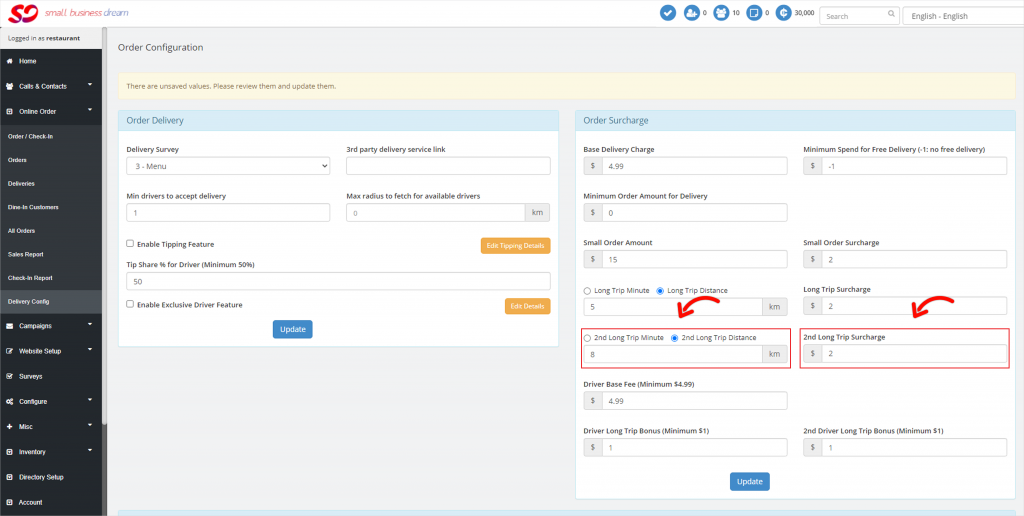
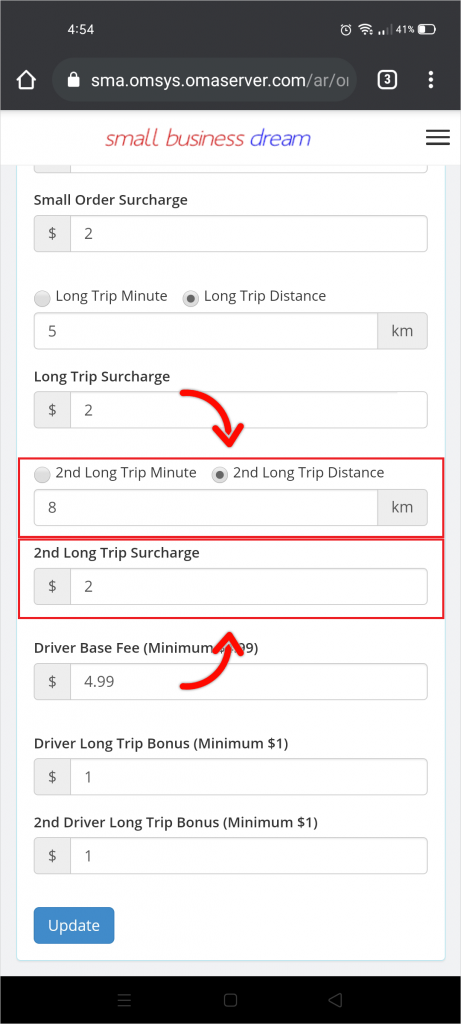
Step 9: Set the Driver Base Fee. This is the amount you’re willing to pay the driver. You can match it with the Base Delivery Charge or choose any amount you like. It just depends what you’ll end up paying net for the delivery.

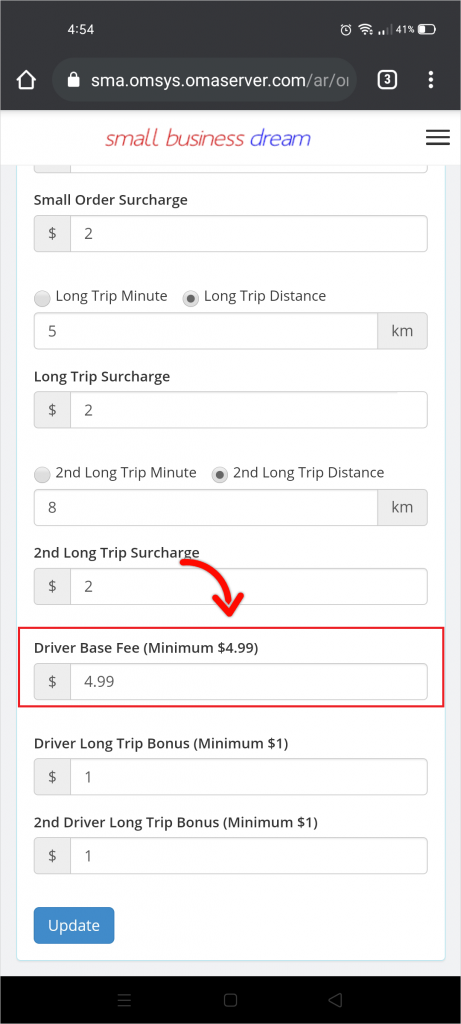
Step 10: You may also set a Driver Long Trip Bonus for the first and second tier. So whether it’s 5 kilometers or 8 kilometers you’re going to pay the driver more so you can actually set what you charge your customer versus what you pay your driver. You’re in complete control.
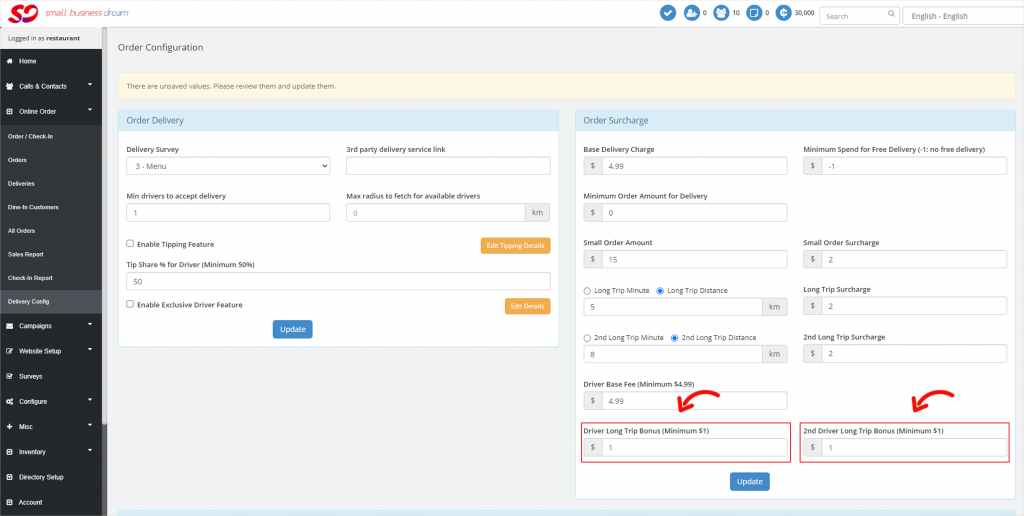
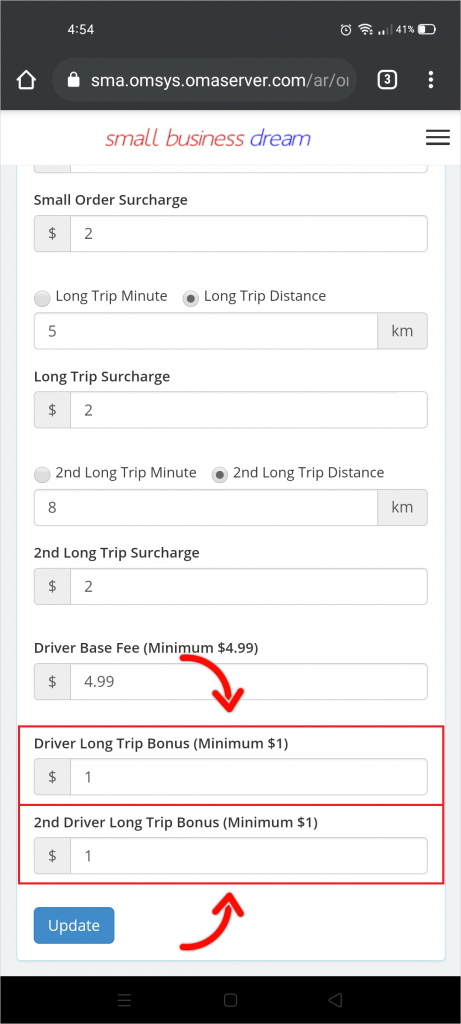
When done, hit the Update button. You’ve now set up all of the information you need for the system to work and charge the right amount based upon distance and display the right things to the customer on your menus and online order page.
